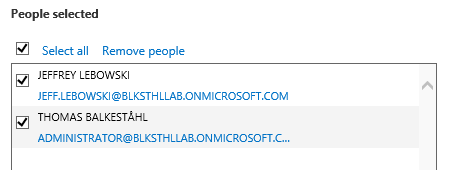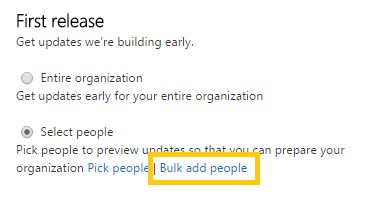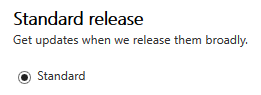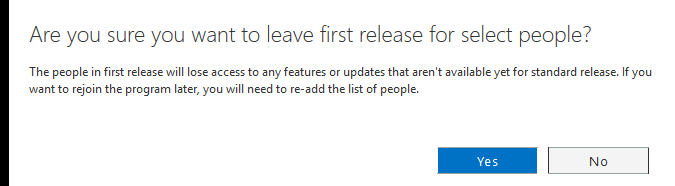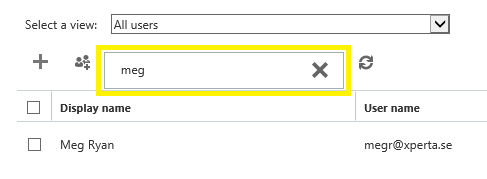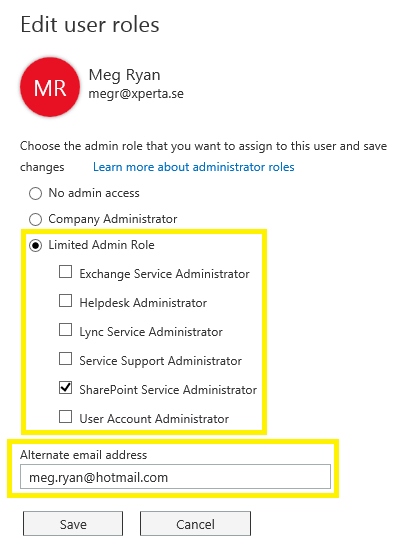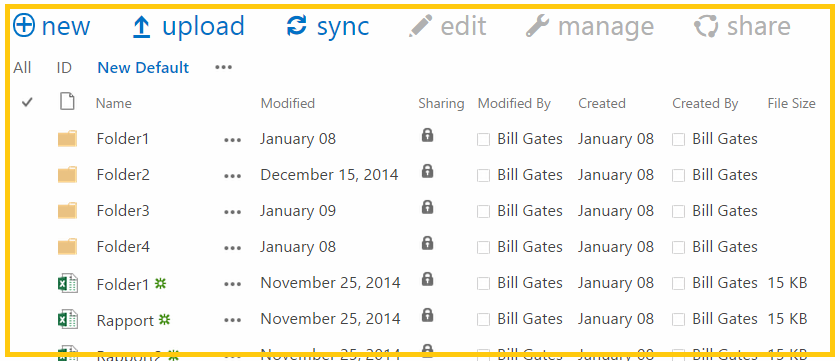Office 365 feature comparison chart all plans
(All in one Place)
This is an updated version of a popular blogpost that I posted in January 2013. It turned out to be one of the most visited posts and it still is (This one). This time I have updated the feature comparison list to show what is included in the different Office 365 plans and subscription levels that are available. It is not easy to find the information when you are looking to buy just the right plan for your organization.
My primary goal with this post is to again make it just a little bit easier to find what feature is included in what plan, what functionality is avaiable in which plan and most importantly, where is SharePoint Online included? 😉
The complete Office 365 subscription plan comparison list
(Remember that the content in every license plan can be subject to change at any time)
—
| Menu | |
| Office 365 Services | SharePoint Online, Exchange… |
| Office Applications | Word, Excel… |
| Enterprise Value | Funtionality for the Enterprise |
| SharePoint Online Developer features |
Developer features that are supported |
| IT Professional features | Advanced features, |
| Content features | Document management, content in general |
| Insights features (BI) | Business Intelligence features |
| Search features | To-Be-Added |
| Sites features | To-Be-Added |
| Social features | To-Be-Added |
| Credit and reference links |
Office 365 Services
| Office 365 Service | Office Professional Plus 2013 | Office 365 ProPlus | Office 365 Business Essentials | Office 365 Business Premium | Office 365 Enterprise E1 Office 365 Education E1 Office 365 Government E1 |
Office 365 Enterprise E3 Office 365 Education E3 Office 365 Government E3 |
Office 365 Enterprise E4 Office 365 Education E4 Office 365 Government E4 |
Office 365 Enterprise K1 Office 365 Government K1 |
| Office 365 Platform | No | No | Yes | Yes | Yes | Yes | Yes | Yes |
| Exchange Online | No | No | Yes | Yes | Yes | Yes | Yes | Yes |
| SharePoint Online | No | No | Yes | Yes | Yes | Yes | Yes | Yes |
| OneDrive for Business | No | Yes | Yes | Yes | Yes | Yes | Yes | No |
| Skype for Business Online | No | No | Yes | Yes | Yes | Yes | Yes | No |
| Office Online | No | Yes | Yes | Yes | Yes | Yes | Yes | Yes |
| Office 365 ProPlus | No | Yes | No | No | No | Yes | Yes | No |
| Office 365 Business | No | Yes | No | Yes | No | No | No | No |
| Project Online | No | No | No 1 | No 1 | No 1 | No 1 | No 1 | No 1 |
| Yammer Enterprise | No | No | Yes | Yes | Yes 2 | Yes 2 | Yes 2 | Yes 2 |
| Azure Rights Management (RMS)4 | No | No | No 3 | No 3 | No 3 | Yes | Yes | No 3 |
| Office Delve | No | No | Yes 5 | Yes 5 | Yes | Yes | Yes | No |
| Office 365 Groups | No | No | Yes | Yes | Yes | Yes | Yes | No |
| Office 365 Video | No | No | No | No | Yes 6 | Yes 6 | Yes 6 | No |
—
| Note: 1 Project Online is not included, but can be purchased as a separate add-on service. 2 Yammer Enterprise is not a component of Office 365 Government, but may be acquired at no cost as a standalone offer for each user licensed for Office 365 Government Plan E1, E3 and E4. This offer is currently limited to customers which purchase Office 365 Government under Enterprise Agreement and Enterprise Subscription Agreements. 3 Azure RMS is not included, but can be purchased as a separate add-on service. 4 To learn more about which RMS features are included with Office 365 plans, see Comparison of Rights Management Services (RMS) Offerings 5 Office Delve will become available for the Office 365 Business Essentials and Office 365 Business Premium plans in early 2015. 6 Office 365 Video is not available with the following plans: Office 365 Government E1, Office 365 Government E3, Office 365 Government E4 |
—
Changing or mixing plans
As the needs of your organization change, you may need to change your Office 365 plan. You can switch from your current Office 365 subscription to another Office 365 subscription:
– In the same service family: For example, you can move from Office 365 Business Essentials to Office 365 Business Premium, or from Office 365 Enterprise E1 to Office 365 Enterprise E3.
– From a standalone plan: For example, you can move from Exchange Online Plan 1 to Office 365 Enterprise E1.
– To a different service family: For example, you can move from Office 365 Business Essentials to Office 365 Enterprise E3.
For information about how to change subscriptions, including how to move from a trial to a paid subscription, see Switch to a different Office 365 plan or subscription.
You can combine Enterprise, Business and standalone plans (e.g. Exchange Online Plan 1) within a single Office 365 account. However, existing limitations on the number of seats per plan do not change. For example, you can have up to 300 seats per plan on both Office 365 Business Essentials and Office 365 Business Premium, but an unlimited number of users on Exchange Online Plan 1. Education and Government plans cannot be combined with Enterprise, Business or standalone plans.
Office 365
Office Applications
| Office Application | Office Professional Plus 2013 | Office 365 ProPlus | Office 365 Business | Office 365 Business Essentials | Office 365 Business Premium | Office 365 Enterprise E1 Office 365 Education E1 Office 365 Government E1 |
Office 365 Enterprise E3 Office 365 Education E3 Office 365 Government E3 |
Office 365 Enterprise E4 Office 365 Education E4 Office 365 Government E4 |
Office 365 Enterprise K1Office 365 Government K1 |
| Microsoft Word | Yes | Yes | Yes | No | Yes | No | Yes | Yes | No |
| Microsoft Excel | Yes | Yes | Yes | No | Yes | No | Yes | Yes | No |
| Microsoft PowerPoint | Yes | Yes | Yes | No | Yes | No | Yes | Yes | No |
| Microsoft OneNote | Yes | Yes | Yes | No | Yes | No | Yes | Yes | No |
| Microsoft Outlook | Yes | Yes | Yes | No | Yes | No | Yes | Yes | No |
| Microsoft Publisher | Yes | Yes | Yes | No | Yes | No | Yes | Yes | No |
| Microsoft Access | Yes | Yes | No | No | No | No | Yes | Yes | No |
| Skype for Business | Yes | Yes | Yes 1 | Yes 1 | Yes 1 | Yes 1 | Yes | Yes | Yes 1 |
| Microsoft InfoPath | Yes | Yes | No | No | No | No | Yes | Yes | No |
| Windows 8 Apps | Yes | Yes | Yes | Yes | Yes | Yes | Yes | Yes | No |
| Office for Mac for Office 365 | No | Yes | Yes | No | Yes | No | Yes | Yes | No |
| Office Mobile for iPad/iPhone | No | Yes | Yes | No | Yes | No | Yes | Yes | No |
| Office Mobile for Android | No | Yes | Yes | No | Yes | No | Yes | Yes | No |
| Office Mobile for Windows Phone | No | Yes | Yes | No | Yes | No | Yes | Yes | No |
| Note: 1 Lync 2013 Basic is available for all customers. The Lync Basic desktop client is a locally installed application that provides presence, instant messaging and conferencing features for Office 365 plans that include Skype for Business Online. Office 365 ProPlus, Office 365 Enterprise E3 and Office 365 Enterprise E4 include the full Lync application, which include additional features including advanced telephony support, archiving & compliance features. A Skype for Business Online license must be assigned for each user. For more information on Lync Basic features, see Clients for Skype for Business Online. |
Office 365
Enterprise Value
| Enterprise Value | Office Professional Plus 2013 | Office 365 ProPlus | Office 365 Business | Office 365 Business Essentials | Office 365 Business Premium | Office 365 Enterprise E1 Office 365 Education E1 Office 365 Government E1 |
Office 365 Enterprise E3 Office 365 Education E3 Office 365 Government E3 |
Office 365 Enterprise E4 Office 365 Education E4 Office 365 Government E4 |
Office 365 Enterprise K1Office 365 Government K1 |
| 5 installs per user on PC or Mac | No | Yes | Yes | No | Yes | No | Yes | Yes | No |
| Automated user account provisioning | N/A | Yes | Yes | Yes | Yes | Yes | Yes | Yes | Yes |
| Multilingual user interface | Yes | Yes | Yes | No | Yes | No | Yes | Yes | No |
| Client push deployment | Yes | Yes | Yes | Yes | Yes | No | Yes | Yes | No |
| Client support for on-premises Exchange | Yes | Yes | Yes | No | Yes | No | Yes | Yes | No |
| Client support for on-premises SharePoint | Yes | Yes | Yes | No | Yes | No | Yes | Yes | No |
| Control of software updates | Yes | Yes | Yes | Yes | Yes | No | Yes | Yes | No |
| Database Compare | Yes | Yes | No | No | No | No | Yes | Yes | No |
| Desktop virtualization | Yes | Yes | No | No | No | No | Yes | Yes | No |
| Excel Spreadsheet Compare | Yes | Yes | No | No | No | No | Yes | Yes | No |
| Excel Spreadsheet Inquire | Yes | Yes | No | No | No | No | Yes | Yes | No |
| Exchange Online and SharePoint Online Archiving and Compliance | Yes 1 | Yes 1 | No | No | No | No | Yes | Yes | No |
| Group Policy support | Yes | Yes | No | No | No | No | Yes | Yes | No |
| Information Rights Management using Azure RMS | No 2 | No 2 | No 2 | No 2 | No 2 | No 2 | Yes | Yes | No 2 |
| Information Rights Management using Windows Server AD RMS | Yes 3 | Yes 3 | Yes 3 | Yes 3 | Yes 3 | Yes 3 | Yes 3 | Yes 3 | Yes 3 |
| Office Add-in, ActiveX, and BHO support | Yes | Yes | No | No | No | No | Yes | Yes | No |
| OneNote client access to notebooks on SharePoint Server, SharePoint Online, OneDrive for Business, and Office 365 | No | Yes | Yes | No | Yes | No | Yes | Yes | No |
| Office Telemetry | Yes | Yes | No | No | No | No | Yes | Yes | No |
| Offline support for client applications | Yes | Yes | Yes | No | Yes | No | Yes | Yes | No |
| Optimized side-by-side client installation | No | Yes | Yes | Yes | Yes | No | Yes | Yes | No |
| Power Map for Excel | No 4 | Yes | Yes | No | Yes | No | Yes | Yes | No |
| Power Pivot for Excel | Yes | Yes | No | No | No | No | Yes | Yes | No |
| Power Query for Excel | Yes | Yes | No | No | No | No | Yes | Yes | No |
| Power View for Excel | Yes | Yes | No | No | No | No | Yes | Yes | No |
| Roaming settings | Yes | Yes | Yes | No | Yes | Yes | Yes | Yes | Yes |
| Shared computer activation | No | Yes | No | No | No | No | Yes | Yes | No |
| Support for blocking cloud-based file storage | Yes | Yes | No | No | No | No | Yes | Yes | No |
| Version upgrades | No | Yes | Yes | No | Yes | No | Yes | Yes | No |
| Volume activation (KMS/MAK) | Yes | No | No | No | No | No | No | No | No |
| Note: 1 Archiving and compliance features are supported with this version of Office, but the Exchange Online and SharePoint Online plans are not included and must be purchased separately or used with supported on-premises server equivalents. 2 Azure Rights Management (RMS) isn’t included but can be purchased as a separate add-on in order to enable the supported IRM features. 3 Windows Server AD RMS is an on-premises server that must be purchased and managed separately in order to enable the supported IRM features. 4 If you have Office Professional Plus 2013 or a standalone version of Excel 2013, you can download and use the Power Map Preview for Excel 2013 as an unsupported add-in. |
SharePoint Online
Developer features
| SharePoint Online Developer feature |
Office 365 Business Essentials | Office 365 Business Premium | Office 365 Enterprise E1 Office 365 Education E1 Office 365 Government E1 |
Office 365 Enterprise E3 Office 365 Education E3 Office 365 Government E3 |
Office 365 Enterprise E4 Office 365 Education E4 Office 365 Government E4 |
Office 365 Enterprise K1 Office 365 Government K1 |
|---|---|---|---|---|---|---|
| Access Services | Yes | Yes | Yes 2 | Yes 2 | Yes 2 | Yes 2 |
| App Catalog (SharePoint) | Yes | Yes | Yes | Yes | Yes | Yes |
| App Deployment: Cloud-Hosted Apps | Yes | Yes | Yes | Yes | Yes | Yes |
| App Deployment: SharePoint-Hosted Apps | Yes | Yes | Yes | Yes | Yes | Yes |
| App Management Services | Yes | Yes | Yes | Yes | Yes | Yes |
| BCS: Alerts for External Lists | No | No | No | Yes | Yes | No |
| BCS: App Scoped External Content Types (ECTs) | No | No | No | Yes | Yes | No |
| BCS: Business Data Webparts | No | No | No | Yes | Yes | No |
| BCS: External List | No | No | No | Yes | Yes | No |
| BCS: OData connector | No | No | No | Yes | Yes | No |
| BCS: Profile Pages | No | No | No | No | No | No |
| BCS: Rich Client Integration | No | No | No | No | No | No |
| BCS: Secure Store Service | No | No | No | Yes | Yes | No |
| BCS: Tenant-level external data log | No | No | No | Yes | Yes | No |
| Browser-based customizations | Yes | Yes | Yes | Yes | Yes | Yes |
| Client Object Model (OM) | Yes | Yes | Yes | Yes | Yes | Yes |
| Client-side rendering (CSR) | Yes | Yes | Yes | Yes | Yes | Yes |
| Custom Site Definitions | No | No | No | No | No | No |
| Custom Site Provisioning | No | No | No | No | No | No |
| Developer Site | Yes | Yes | Yes | Yes | Yes | Yes |
| Forms Based Applications | Yes | Yes | Yes | Yes | Yes | Yes |
| Full-Trust Solutions | No | No | No | No | No | No |
| InfoPath Forms Services | No | No | No | Yes | Yes | Yes |
| JavaScript Object Model | Yes | Yes | Yes | Yes | Yes | Yes |
| List and Library APIs | Yes | Yes | Yes | Yes | Yes | Yes |
| Remote Event Receiver | Yes | Yes | Yes | Yes | Yes | Yes |
| REST API | Yes | Yes | Yes | Yes | Yes | Yes |
| Sandboxed Solutions | Yes | Yes | Yes | Yes | Yes | Yes |
| SharePoint Design Manager | Yes | Yes | Yes | Yes | Yes | Yes |
| SharePoint Designer | Yes | Yes | Yes | Yes | Yes | Yes |
| SharePoint Store | Yes | Yes | Yes | Yes | Yes | Yes |
| Workflow 2010 (.NET 3.5) | Yes | Yes | Yes | Yes | Yes | Yes |
| Workflow 2010 (out of the box) | Yes | Yes | Yes | Yes | Yes | Yes |
| Workflow 2013 | Yes | Yes | Yes 1 | Yes 1 | Yes 1 | Yes |
| Workload API: ECM APIs | Yes | Yes | Yes | Yes | Yes | Yes |
| Workload API: Search APIs | Yes | Yes | Yes | Yes | Yes | Yes |
| Workload API: Social APIs | Yes | Yes | Yes | Yes | Yes | Yes |
| Note:1 Workflow 2013 is not yet available in Office 365 Government E1, Office 365 Government E3, or Office 365 Government E4 plans. 2 Access Services is currently not available for the following plans: Office 365 Government E1, Office 365 Government E3, Office 365 Government E4, Office 365 Government K1 |
SharePoint Online
IT Professional features
| SharePoint Online IT Professional features |
Office 365 Business Essentials | Office 365 Business Premium | Office 365 Enterprise E1 Office 365 Education E1 Office 365 Government E1 |
Office 365 Enterprise E3 Office 365 Education E3 Office 365 Government E3 |
Office 365 Enterprise E4 Office 365 Education E4 Office 365 Government E4 |
Office 365 Enterprise K1 Office 365 Government K1 |
| Active Directory Synchronization | Yes | Yes | Yes | Yes | Yes | Yes |
| Alternate Access Mapping (AAM) | No | No | No | No | No | No |
| Analytics Platform | Yes | Yes | Yes | Yes | Yes | Yes |
| Anti-malware protection | Yes | Yes | Yes | Yes | Yes | Yes |
| Claims-Based Authentication Support | No | No | No | No | No | No |
| Configuration Wizards | No | No | No | No | No | No |
| Deferred Site Collection upgrade | Yes | Yes | Yes | Yes | Yes | Yes |
| Distributed Cache | No | No | No | No | No | No |
| Data loss prevention | No | No | No | Yes | Yes | No |
| Encryption at rest | Yes | Yes | Yes | Yes | Yes | Yes |
| Host Header Site Collections | No | No | No | No | No | No |
| Improved Permissions Management | Yes | Yes | Yes | Yes | Yes | Yes |
| Improved Self-Service Site Creation | No | Yes | No | No | No | No |
| Managed Accounts | No | No | No | No | No | No |
| Minimal Download Strategy (MDS) | Yes | Yes | Yes | Yes | Yes | Yes |
| OAuth | Yes | Yes | Yes | Yes | Yes | Yes |
| Patch Management | No | No | No | No | No | No |
| Quota Templates | No | No | No | No | No | No |
| Read-Only Database Support | No | No | No | No | No | No |
| Remote BLOB Storage | No | No | No | No | No | No |
| Request Management | No | No | No | No | No | No |
| Request throttling | No | No | No | No | No | No |
| Resource throttling | No | No | No | No | No | No |
| Service Application Platform | Yes | Yes | Yes | Yes | Yes | Yes |
| SharePoint Health Analyzer | No | No | No | No | No | No |
| SharePoint admin center | Yes | Yes | Yes | Yes | Yes | No 1 |
| Shredded Storage | Yes | Yes | Yes | Yes | Yes | Yes |
| Site Collection Compliance Policies | Yes | Yes | Yes | Yes | Yes | Yes |
| Site Collection Health Checks | Yes | Yes | Yes | Yes | Yes | Yes |
| State Service | No | No | No | No | No | No |
| Streamlined Central Administration | No | No | No | No | No | No |
| System Status Notifications | No | No | No | No | No | No |
| Unattached Content Database Recovery | No | No | No | No | No | No |
| Upgrade evaluation site collections | Yes | Yes | Yes | Yes | Yes | Yes |
| Usage Reporting and Logging | No | No | No | No | No | No |
| Windows PowerShell Support | Yes | Yes | Yes | Yes | Yes | Yes |
| Note:1 Because Kiosk users can’t be administrators, tenants with Kiosk users need at least one Enterprise user to access the admin center. |
SharePoint Online Content Features
| SharePoint Online Content features |
Office 365 Business Essentials | Office 365 Business Premium | Office 365 Enterprise E1
Office 365 Education E1 Office 365 Government E1 |
Office 365 Enterprise E3
Office 365 Education E3 Office 365 Government E3 |
Office 365 Enterprise E4
Office 365 Education E4 Office 365 Government E4 |
Office 365 Enterprise K1
Office 365 Government K1 |
| Accessibility Standards Support | Yes | Yes | Yes | Yes | Yes | Yes |
| Asset Library Enhancements/Video Support | Yes | Yes | Yes | Yes | Yes | Yes |
| Auditing | Yes | Yes | Yes | Yes | Yes | Yes |
| Auditing & Reporting (e.g. doc edits, policy edits, deletes) | Yes | Yes | Yes | Yes | Yes | Yes |
| Content Organizer | Yes | Yes | Yes | Yes | Yes | Yes |
| Design Manager | Yes | Yes | Yes | Yes | Yes | Yes |
| Document Sets | Yes | Yes | Yes | Yes | Yes | Yes |
| Document Translation in Word Online | Yes | Yes | Yes | Yes | Yes | Yes |
| eDiscovery Search | Yes 5 | Yes 5 | Yes 5 | Yes 5 | Yes 5 | Yes 5 |
| eDiscovery Hold | No 5 | No 5 | No 5 | Yes 5 | Yes 5 | No 5 |
| eDiscovery Export | No 5 | No 5 | No 5 | Yes 5 | Yes 5 | No 5 |
| Email enabled lists and libraries | No | No | No | No | No | No |
| External Sharing: External Access | Yes | Yes | Yes | Yes | Yes | Yes |
| External Sharing: Guest Link | Yes | Yes | Yes | Yes | Yes | Yes |
| Folder Sync | Yes1 | Yes1 | Yes1 | Yes | Yes | Yes2 |
| IRM using Azure Rights Management | No3 | No3 | No3 | Yes | Yes | No 3 4 |
| IRM using Windows Server AD RMS | No | No | No | No | No | No |
| Managed Metadata Service | Yes | Yes | Yes | Yes | Yes | Yes |
| Metadata-driven Navigation | Yes | Yes | Yes | Yes | Yes | Yes |
| Multi-stage Disposition | Yes | Yes | Yes | Yes | Yes | Yes |
| Office Online (create/edit) | Yes | Yes | Yes | Yes | Yes | Yes |
| Office Online (view) | Yes | Yes | Yes | Yes | Yes | Yes |
| Office Web Apps Server integration | No | No | No | No | No | No |
| PowerPoint Automation Services | No | No | No | No | No | No |
| Preservation hold library | No | No | No | Yes | Yes | No |
| Quick Edit | Yes | Yes | Yes | Yes | Yes | No |
| Records management | Yes | Yes | Yes | Yes | Yes | Yes |
| Recycle Bin (SharePoint admin center) | Yes | Yes | Yes | Yes | Yes | No |
| Recycle Bin (site collection) | Yes | Yes | Yes | Yes | Yes | No |
| Related Items | Yes | Yes | Yes | Yes | Yes | Yes |
| Rich Media Management | Yes | Yes | Yes | Yes | Yes | Yes |
| Shared Content Types | Yes | Yes | Yes | Yes | Yes | Yes |
| SharePoint Translation Services | Yes | Yes | Yes | Yes | Yes | Yes |
| Site mailbox | Yes | Yes | Yes | Yes | Yes | No |
| Surveys | Yes | Yes | Yes | Yes | Yes | Yes |
| Unique Document IDs | Yes | Yes | Yes | Yes | Yes | Yes |
| Video Search | No | No | No | Yes | Yes | No |
| WCM: Analytics | Yes | Yes | Yes | Yes | Yes | Yes |
| WCM: Catalog | No | No | No | Yes | Yes | No |
| WCM: Category page and catalog item page | No | No | No | Yes | Yes | No |
| WCM: Search web parts | No | No | No | Yes | Yes | No |
| WCM: Cross-Site Publishing | No | No | No | Yes | Yes | No |
| WCM: Designer Tools | Yes | Yes | Yes | Yes | Yes | Yes |
| WCM: Faceted navigation | No | No | No | Yes 6 | Yes 6 | No |
| WCM: Image Renditions | Yes | Yes | Yes | Yes | Yes | Yes |
| WCM: Managed navigation | Yes | Yes | Yes | Yes | Yes | Yes |
| WCM: Mobile and Device Rendering | Yes | Yes | Yes | Yes | Yes | Yes |
| WCM: Multiple Domains | No | No | No | No | No | No |
| WCM: Recommendations | Yes | Yes | Yes | Yes | Yes | Yes |
| WCM: Search Engine Optimizations (SEO) | Yes | Yes | Yes | Yes | Yes | Yes |
| Word Automation Services | No | No | No | No | No | No |
| Note:
1 To use folder sync, you must have Office 2013 (Standard or Professional edition) or an Office 365 subscription that includes Office applications. Office 365 Business Essentials, Office 365 Enterprise E1, Office 365 Education E1, and Office 365 Government E1 plans don’t include subscriptions to Office 2013. However, you can use folder sync if you have Office 2013 installed and subscribe to one of these plans. |
SharePoint Online Insights Features
| SharePoint Online Insights features |
Office 365 Business Essentials | Office 365 Business Premium | Office 365 Enterprise E1
Office 365 Education E1 Office 365 Government E1 |
Office 365 Enterprise E3
Office 365 Education E3 Office 365 Government E3 |
Office 365 Enterprise E4
Office 365 Education E4 Office 365 Government E4 |
Office 365 Enterprise K1
Office 365 Government K1 |
| Business Intelligence Center | No | No | No | Yes | Yes | No |
| Calculated Measures and Members | No | No | No | Yes | Yes | No |
| Data Connection Library | No | No | No | Yes | Yes | No |
| Decoupled PivotTables and PivotCharts | No | No | No | Yes | Yes | No |
| Excel Services | No | No | No | Yes | Yes | No |
| Field list and Field Support | No | No | No | Yes | Yes | No |
| Filter Enhancements | No | No | No | Yes | Yes | No |
| Filter Search | No | No | No | Yes | Yes | No |
| PerformancePoint Services | No | No | No | No | No | No |
| PerformancePoint Services (PPS) Dashboard Migration | No | No | No | No | No | No |
| Power View for Excel in SharePoint | No | No | No | Yes | Yes | No |
| Power Pivot for Excel in SharePoint | No | No | No | Yes | Yes | No |
| Quick Explore | No | No | No | Yes | Yes | No |
| Scorecards & Dashboards | Yes 1 | Yes 1 | Yes 1 | Yes 1 | Yes 1 | Yes 1 |
| SQL Server Reporting Services (SSRS) Integrated Mode | No | No | No | No | No | No |
| Timeline Slicer | No | No | No | Yes | Yes | No |
| Visio Services | No | No | No | Yes | Yes | No |
| Note:
1 Scorecards & Dashboards are not available for the following plans: Office 365 Education E1, Office 365 Education E3, Office 365 Education E4, Office 365 Government E1, Office 365 Government E3, Office 365 Government E4, Office 365 Government K1 |
Credits
Myself, I get all the credit this time! 🙂
References
Office 365 Plan Options
https://technet.microsoft.com/en-us/library/office-365-plan-options.aspx
Office Applications Service Description
https://technet.microsoft.com/en-us/library/office-applications-service-description.aspx
Comparison of Rights Management Services (RMS) Offerings
https://technet.microsoft.com/en-us/dn858608 ‘ _________________________________________________________
_________________________________________________________
Enjoy!
Regards