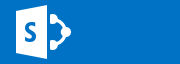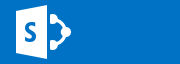
Future and existing Office Web Apps – OWA Lovers!
😁
This time, I just found that a quick guide like this was something that I needed myself, and since I could not find anything that was short and compact enough, I made my own guide…
This Little guide is completely based on the TechNet articles mentioned in the references section, but this is nontheless a lot shorter and easier to follow.
–
The old Clock at Oakwood station
–
–
–
–
–
Prepare a 2008 R2 server to run Office Web Apps Server
1. Install the following software (Minimum required):
2. Import the server module
(In a PowerShell prompt running as administrator and with the SharePoint snapin loaded)
Import-Module ServerManager
3. Add the required Features and Roles by running this command:
Add-WindowsFeature Web-Server,Web-WebServer,Web-Common-Http,Web-Static-Content,Web-App-Dev,Web-Asp-Net,Web-Net-Ext,Web-ISAPI-Ext,Web-ISAPI-Filter,Web-Includes,Web-Security,Web-Windows-Auth,Web-Filtering,Web-Stat-Compression,Web-Dyn-Compression,Web-Mgmt-Console,Ink-Handwriting,IH-Ink-Support
4. Restart the server if prompted when the command finishes.
5. Done
TechNet Reference
Back to menu
–
–
Prepare a 2012 server to run Office Web Apps Server
1. In a PowerShell prompt running as administrator, add the required Features and Roles by running this command:
Add-WindowsFeature Web-Server,Web-Mgmt-Tools,Web-Mgmt-Console,Web-WebServer,Web-Common-Http,Web-Default-Doc,Web-Static-Content,Web-Performance,Web-Stat-Compression,Web-Dyn-Compression,Web-Security,Web-Filtering,Web-Windows-Auth,Web-App-Dev,Web-Net-Ext45,Web-Asp-Net45,Web-ISAPI-Ext,Web-ISAPI-Filter,Web-Includes,InkandHandwritingServices
2. Done
TechNet Reference
Back to menu
–
–
Install Office Web Apps Server
1. Download Office Web Apps Server from the Microsoft Download Center (Link).
2. Run Setup and walk through the steps in the wizard.
Windows Server 2012, open the .img file directly and run Setup.exe
Windows Server 2008 R2 SP1, use any program that can mount or extract .img files. Then run Setup.exe
3. Download and install the Office Web Apps Server update KB2810007.
TechNet Reference–
Back to menu
–
–
Deploy a single-server Office Web Apps Server farm that uses HTTPS
If components of the .NET Framework 3.5 were installed and then removed, you might see “500 Web Service Exceptions” or “500.21 – Internal Server Error” messages when you run OfficeWebApps cmdlets. To fix this, run the following sample commands from an elevated command prompt to clean up settings that could prevent Office Web Apps Server from functioning correctly:
In Windows Server 2008 R2:
%systemroot%\Microsoft.NET\Framework64\v4.0.30319\aspnet_regiis.exe -iru
iisreset /restart /noforceIn Windows Server 2012:
dism /online /enable-feature /featurename:IIS-ASPNET45 |
1. Create the Office Web Apps Server farm
New-OfficeWebAppsFarm -InternalUrl <InternalURL> -ExternalUrl <ExternalURL> -CertificateName <CertificateName> -EditingEnabled
<InternalURL> FQDN name of the server that runs Office Web Apps Server
<ExternalURL> FQDN name that can be accessed on the Internet
<CertificateName> Is the friendly name of the https/SSL certificate used
-EditingEnabled, optional and is added to enable editing in Office Web Apps
2. Verify that the Office Web Apps Server farm was created successfully
Go to the https://internal.url.com/hosting/discovery
If you see a (WOPI)-discovery XML file in your web browser then all is good.
| Depending on the security settings of your web browser, you might see a message that prompts you to select Show all content before the contents of the discovery XML file are displayed. |
3. Done
TechNet Reference –
Back to menu
–
–
Configure SharePoint to use OWA over https (recommended)
(In a PowerShell prompt running as administrator and with the SharePoint snapin loaded)
| The Web Application to be used must be configured to use Claims as authentication method, else OWA will not work. |
1. Create new binding:
New-SPWOPIBinding -ServerName <WacServerName>
(<WacServerName> must be the FQDN internal URL)
2. Verify current zone:
Get-SPWOPIZone
3. Change to internal-https if it is set to http:
Set-SPWOPIZone –zone “internal-https
4. Verify https:
Get-SPWOPIZone
5. Verify functionality in a document library (Not using the system account, appearing as sharepoint\system)
Click on the ‘Three dots’ after a documents name and see if you get a preview, if you do, its all good!
6. Done
TechNet Reference –
Back to menu
–
–
Configure SharePoint to use OWA over http
(In a PowerShell prompt running as administrator and with the SharePoint snapin loaded)
| The Web Application to be used must be configured to use Claims as authentication method, else OWA will not work. |
1. Create new binding:
New-SPWOPIBinding -ServerName -AllowHTTP
( must be the FQDN internal URL)
2. Verify current zone:
Get-SPWOPIZone
3. Change to internal-http:
Set-SPWOPIZone –zone “internal-http”
4. Verify http:
Get-SPWOPIZone
5. Check AllowoverHttp setting:
(Get-SPSecurityTokenServiceConfig).AllowOAuthOverHttp
6. Set AllowOAuthOverHttp to True.
$config = (Get-SPSecurityTokenServiceConfig)
$config.AllowOAuthOverHttp = $true
$config.Update()
7. Verify change:
(Get-SPSecurityTokenServiceConfig).AllowOAuthOverHttp
8. Verify functionality in a document library (Not using the system account, appearing as sharepoint\system)
Click on the ‘Three dots’ after a documents name and see if you get a preview, if you do, its all good!
9. Done
TechNet Reference –
Back to menu
–
–
Disconnect SharePoint from OWA farm
(In a PowerShell prompt running as administrator and with the SharePoint snapin loaded)
1. Remove the binding
Remove-SPWOPIBinding –All:$true
2. Done
TechNet Reference –
Back to menu
–
–
Configure the Default open behavior for documents
1. On a per farm level: Adjust the default open behavior on a per-file-type basis by using the New-SPWOPIBinding and Set-SPWOPIBinding Windows PowerShell cmdlets.
2. On a per Site Collection level by activating the ‘Open Documents in Client Applications by Default’ site Collection feature.
3. On a per Document library level using the Library setting – Advanced setting – ‘Default open behavior for browser-enabled documents’
4. Done
TechNet Reference –
Back to menu
–
–
References:
Deploy Office Web Apps Server
http://technet.microsoft.com/en-us/library/jj219455.aspx
Configure SharePoint 2013 to use Office Web Apps
http://technet.microsoft.com/en-us/library/ff431687.aspx
Configure the default open behavior for browser-enabled documents (Office Web Apps when used with SharePoint 2013)
http://technet.microsoft.com/en-us/library/ee837425.aspx
Set-SPWOPIBinding
http://technet.microsoft.com/en-us/library/jj219454.aspx
Plan Office Web Apps (Used with SharePoint 2013)
http://technet.microsoft.com/en-us/library/ff431682.aspx
SharePoint authentication requirements for Office Web Apps
http://technet.microsoft.com/en-us/library/ff431682.aspx#authentication
Configuring Office Web Apps in SharePoint 2013 (Steve Peschka – Microsoft)
http://blogs.technet.com/b/speschka/archive/2012/07/23/configuring-office-web-apps-in-sharepoint-2013.aspx
Enabling Licensing and Editing for Office Web Apps in SharePoint 2013 (Steve Peschka – Microsoft)
http://blogs.technet.com/b/speschka/archive/2012/12/31/enabling-licensing-and-editing-for-office-web-apps-in-sharepoint-2013.aspx
Thanks to:
Mattias Gutke! All the time dude!
Ankie D – a great customer who has forced me to learn more on OWA
Stefan K – Another customer who made me refresh my knowledge
Steve Peschka, he wrote the original guide…see ref section

___________________________________________________________________________________________________
Enjoy!
Regards

Twitter | Technet Profile | LinkedIn
![]()